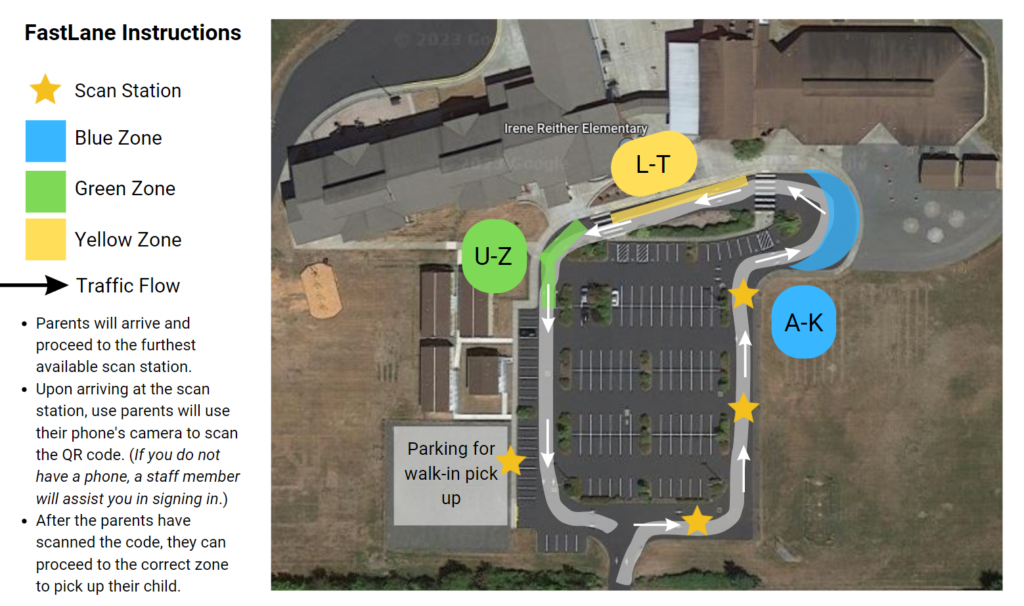Starting this year, we are using School Dismissal Manager (SDM). School Dismissal Manager is a tracking system for afternoon dismissals. Using School Dismissal Manager, families will be able to quickly and easily update their child’s dismissal instructions without having to call or email our school.
Take a moment to watch our short instructional video!
Getting Started:
- Add the SDM App to a smartphone, tablet, or web browser. The app is compatible with Android and Apple devices with apps available in the app stores or you can follow the steps listed below, respectively.
- Android – Go to the Install tab from the dropdown menu within your SDM account or open a Chrome browser window, go to www.schooldismissalmanager.com
, tap Add to Home Screen, and follow the onscreen instructions to install the app. - iPhone – Go to the Install tab from the dropdown menu within your SDM account or open a Safari browser window, go to www.schooldismissalmanager.com
, then tap the Share button, scroll down, and tap Add to Home Screen. Enter the name SDM and select Add to install the app.
- Android – Go to the Install tab from the dropdown menu within your SDM account or open a Chrome browser window, go to www.schooldismissalmanager.com
- First Login
- Check your child’s default dismissal (how your child goes home most days) and make sure it is set correctly. We have set the main default for all students and this cannot be changed by parents; however, parents may set a weekday default. To set the weekday default, select the green Set/View Default button above the calendar or if using the SDM app, select Default Dismissal from the menu at the top left, to set the correct dismissal. Setting a weekday default will override the main default on a specific day of the week.
FastLane Parent Check-in Method
We will be using FastLane during our afternoon dismissals. Families who are picking up will scan a QR code that will be located at three locations in the car line.
When creating FastLane dismissal preferences in the app., there will be a series of questions. Select the Any Parent of … option, unless it is necessary to be specific, so that no matter which parent shows up the QR code will register.
To scan the QR Code at the check-in point, make sure the SDM app has been given access to your phone’s camera before the first day of FastLane check-in. Look for cone kiosks with the QR codes attached, and please pull as far forward as possible to the next available kiosk. Click the blue Scan QR code button and follow the on-screen instructions to check-in.
Dismissal Process
Parents Parking and Meeting Child at the Door
- Please arrive at 3:30 p.m., scan in, and proceed to the gravel lot.
- Follow the flow of traffic by entering the green/yellow zone line. When instructed you, will bypass the yellow and green zones to proceed to the gravel lot.
- You will park in the gravel lot. Another scan station is available here. You must scan in before picking up your child.
- Then walk along the sidewalk to the front doors to meet your child.
Parents Picking Up in Car
- Please arrive at 3:35 p.m. (and no earlier), scan in, and proceed as far forward in your color coded section as possible.
- Blue Section (last names beginning A-K). Use the right lane and pull up to the first crosswalk in front of building B.
- Yellow Section (last names beginning L-T). Use the left lane and you will be directed to merge into the yellow lane in front of building A up to the main entrance crosswalk.
- Green Section (last names beginning U-Z) Use the left lane, go past the main entrance crosswalk and pull up along the curbside in front of the portables.
- All groups: Please do your best to file forward behind the car in front of you and move as efficiently as possible. If extra buckle ups or rearranging is needed, please pull ahead into the gravel lot in order to preserve traffic flow.
FastLane Map at IRE with Instructions
Logging into SDM App (English)
Logging into SDM App (Spanish)
Questions?
Nate Beede
Assistant Principal
360-966-1950